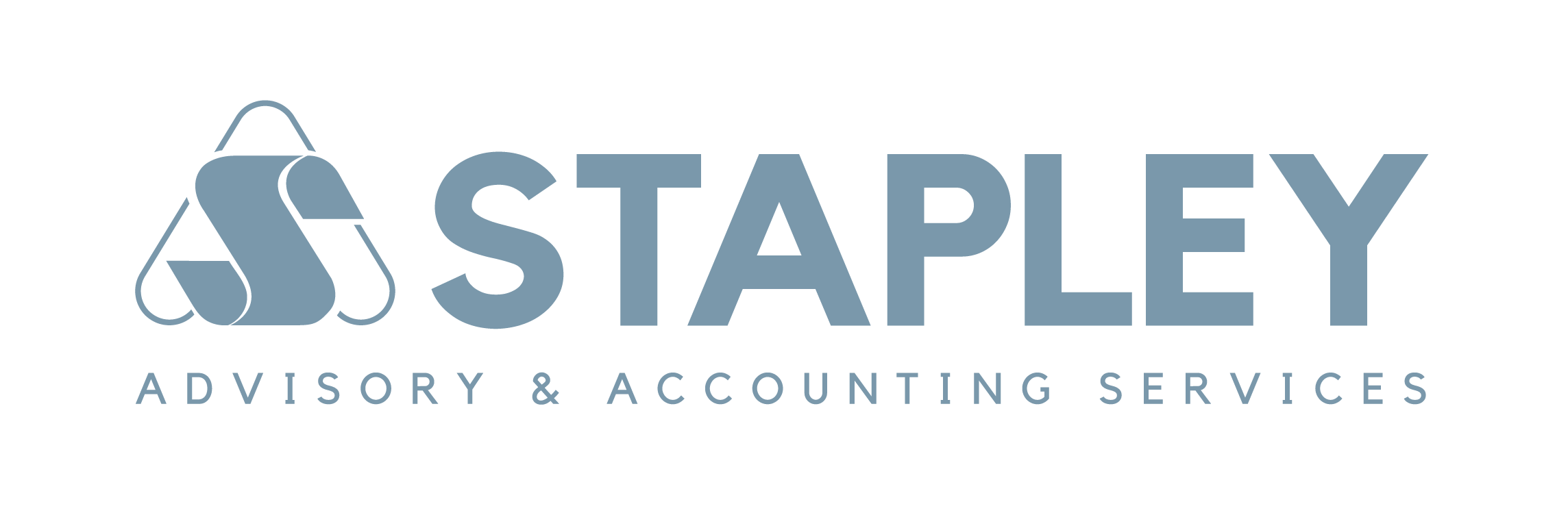Send-To Menu shortcuts
Right clicking on a folder is very useful. One of the best applications is the Send-To option that allows you to send any file or folder to a new application or location! It’s much easier than having to file explorer applications open and dragging it back and forth, or having to hold onto the file as you slowly move it from one location to another, especially if it has to go through several folders. Unfortunately, your Send-To menu might not have as many options as you would like. Here’s a tip on how to find more options in your Send-To menu:
Hold down the Shift key on your keyboard as your right-click a folder or file anywhere on your computer, then move your cursor down to the basic Send to menu. This will add a ton of new folder locations and applications to send your files and folders to.
Still can’t find the place you want your file or folder to go? Here’s how you change the short cuts in the Send-To menu. Fun fact! There is actually a special file path that leads you straight to the real folder! See, I told you file paths were pretty cool. If you missed last week when we talked about this in an earlier blog.
The path that will lead you straight to your Send-To menu folder is: C:\Users\<yourusername>\AppData\Roaming\Microsoft\Windows\SendTo This would be a good file path to keep for future reference in your clipboard. Put the username of your account in the space provided for yourusername. The username of my old computer was simply my name \<sarah>\.
Once you get there you should be able to see a list of shortcuts that you can feel free to modify, delete, or add to however you like. Personally, there’s a few that I never use. I mean, they could be useful to other people. But I’ll never use TeamViewer. And Bluetooth device? hahahaha. No.
To delete these options, you simply have to right click the file or folder and delete it like any other file.
To add an option to this screen, you simply can copy, drag, or create a shortcut for the file to this folder. After this you should be able to see this new file or folder in your Send-To menu.
Well that’s it for today! Happy customizing!